How to pay an outstanding Invoice - on a Computer or Tablet
You will see on your account that is outstanding and the payment status says Pending, that doesn't mean we are processing your payment, that means that the system is waiting for your payment info.
1. Log into your Chimo/Uplifter account on the website.
2.Click your name at the top of the right hand screen, and select MY ACCOUNT
3. This is the MY ACCOUNT screen, if you have an outstanding invoice, you will see the screen look like this:
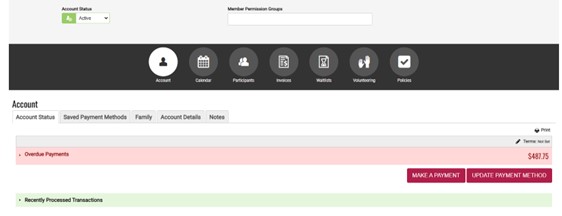
4. Click the red MAKE A PAYMENT button
5. You will then be able to click the little box beside the Invoice, once you click it, you will then be able to click the Select Payment Method drop down box, in that select Credit Card
6. When you select Credit Card, the boxes to type the Card #, expiration date and security code will appear, enter your info and then click the PAY ACCOUNT BALANCE Button. (image below outlines these steps)
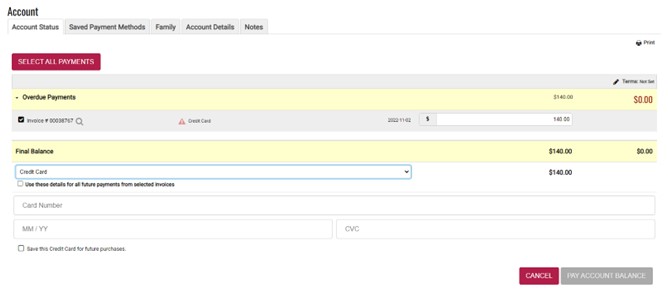
7. If the payment declines the credit card, try another one, and if that didn't go through, please contact the office to process payment another way.
